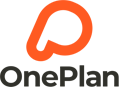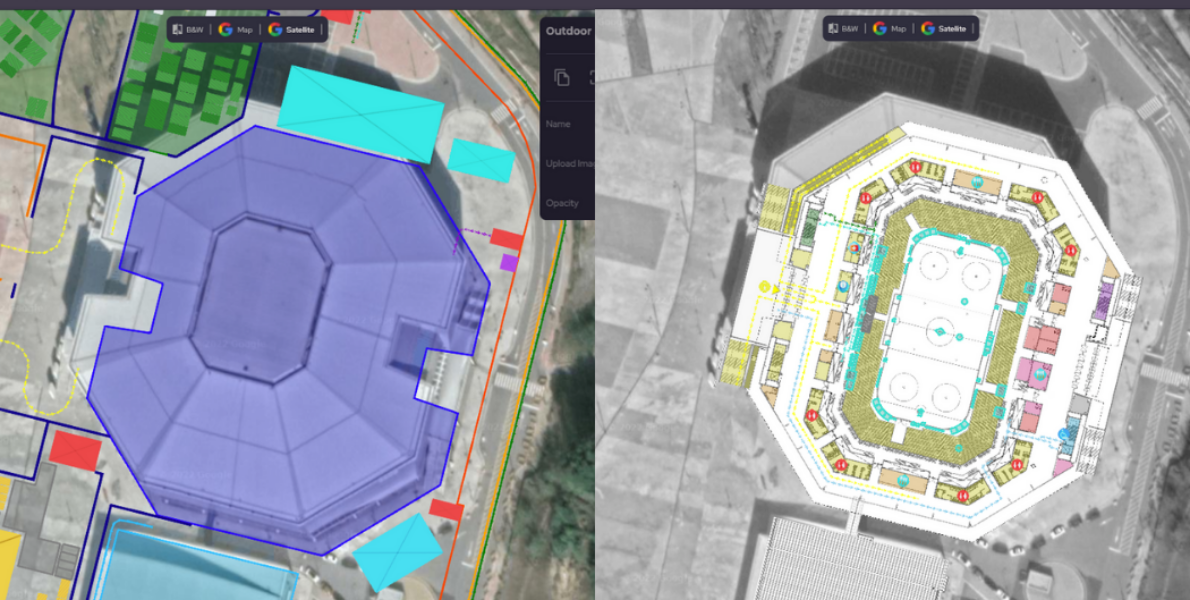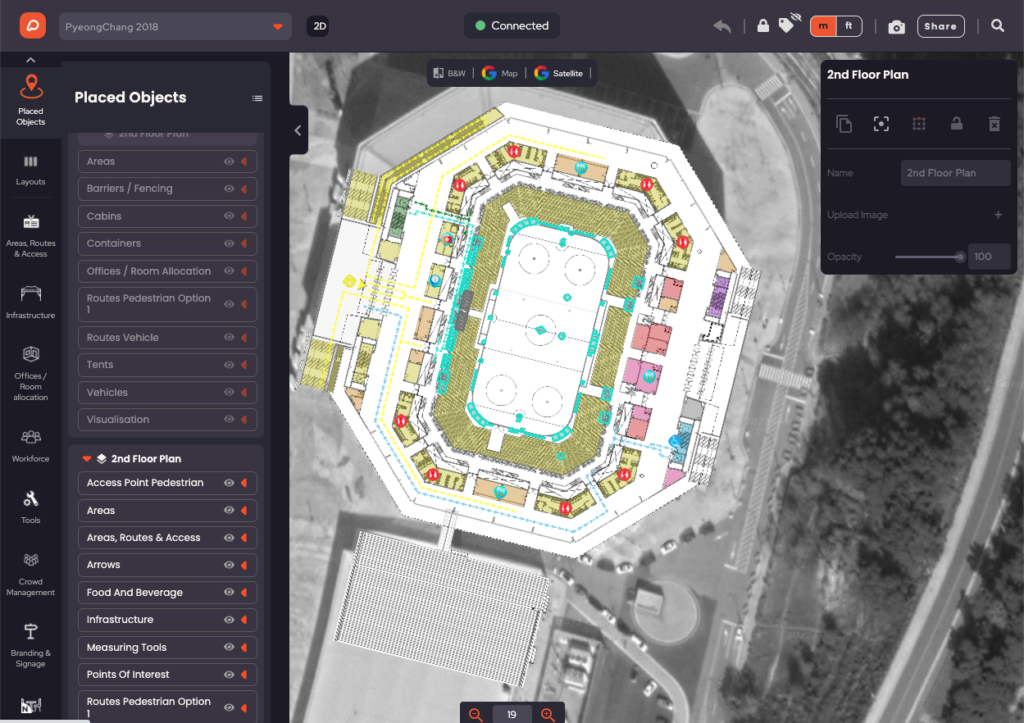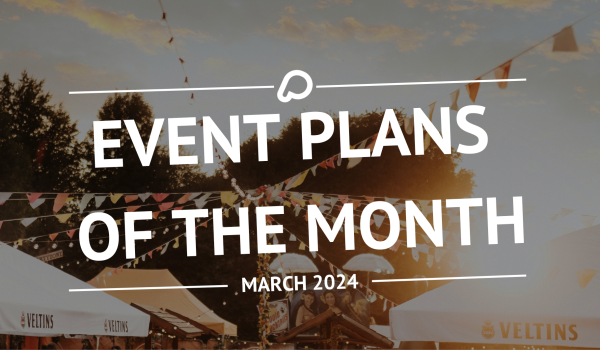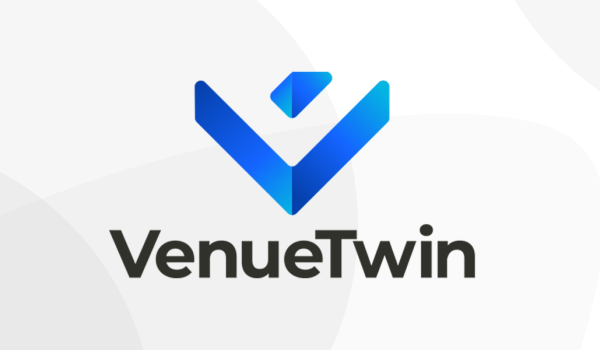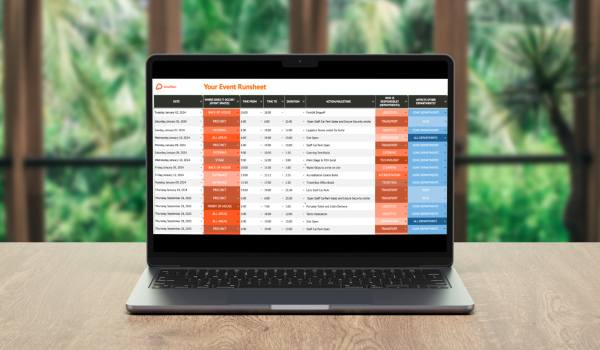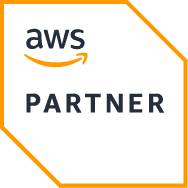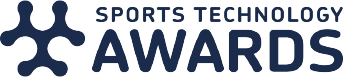At OnePlan, we’re constantly improving and updating our platform to make it more functional in our goal to be the ultimate event planning software. A new feature added will be game-changing for event planners and make visualizing your event in OnePlan even easier. OnePlan provides centimetre accurate GIS mapping, a tool not often available to the events industry but we’re now expanding it for the interior of stadiums and arena. This is done with the ability to add existing CAD drawings into OnePlan and plan independently on different floor levels of your venue. You can fully plan your event with CAD drawings and all in just one system, a single source of truth for your event. As well, collaborate with your team or stakeholders in real-time with our share feature.
Our latest feature allows for CAD drawings to be imported by our OnePlan team into your event plan and plan on top of them within the OnePlan studio. This feature is available for users and teams with a Professional, Premium, and Enterprise package of OnePlan and will be a major advantage for stadiums and venues using OnePlan.
Place objects from restaurants to furniture onto your CAD Drawings
When your CAD drawings are imported into OnePlan, they’re accurately placed onto your event map down to the centimetre. You’re then able to plan and use the full OnePlan suite of planning tools on top of your CAD drawings. Place objects like bathrooms, lost and found, food stands, disabled access, and more.
You can also now place furniture into your event plan. Objects now available in OnePlan include tables, dining tables, standing tables, coffee tables, host/hostess stand, chairs, sofas, desks, benches and picnic benches. Place these anywhere on your event plan – they’re ideal for indoor spaces, especially if you’ve imported your CAD file. You can find these items in the new Furniture menu category.
Collaborate in real-time in your imported CAD Drawings
When using traditional CAD, it’s difficult for multiple users to simultaneously work on the same file and keeping track of the latest versions can become confusing. With OnePlan’s CAD import feature you’re able to create different levels within the same OnePlan event. This allows users to plan independently on different floor levels of their venue. Imagine simultaneously planning the layout of Level 2’s stadium lounge while your colleague marks entrances and crowd areas for the ground floor.
How to import CAD into OnePlan
If you’re looking to import a CAD file into OnePlan, first make sure you’re on the Professional, Premium or Enterprise packages. If not, contact our team to upgrade your account. Next, provide our OnePlan team with your existing CADs at support@oneplanevents. We will then import it for you quickly and accurately. It will then appear in your OnePlan event plan and you’ll be able to plan on it.