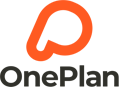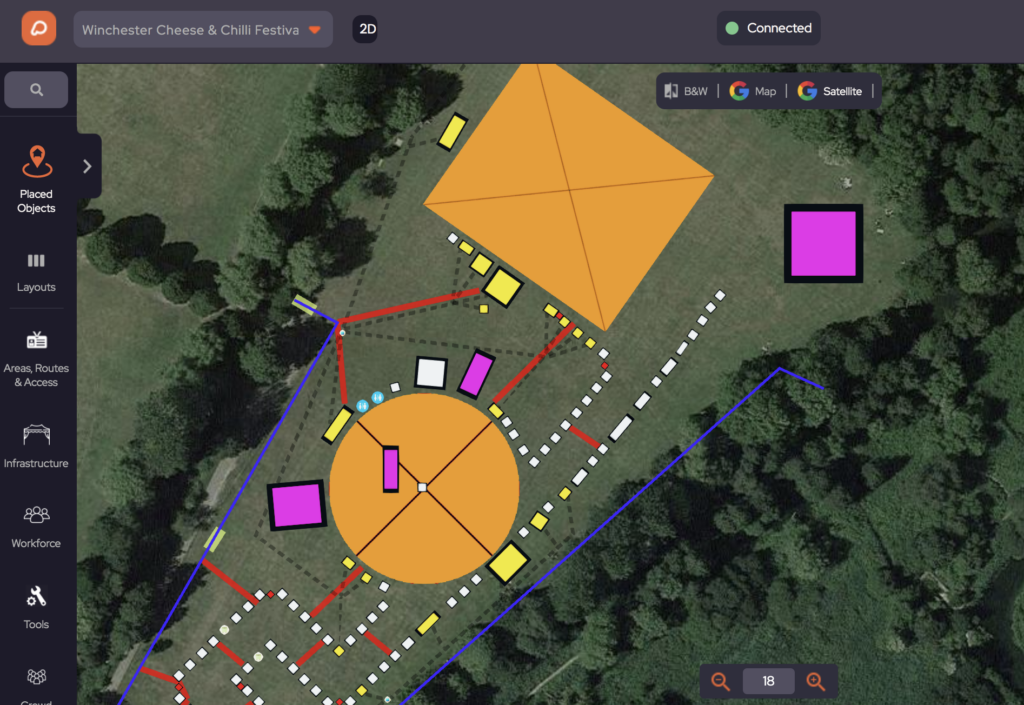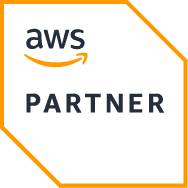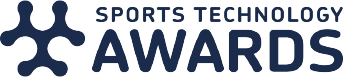Frequently Asked Questions
We’ve got answers
Getting Started
Account & Subscription
Sign up using the “Sign Up Free” button to plan your first free event. Just enter your email, a password and you’re in. No payment details are needed.
OnePlan is totally free for one event, with no payment details required. If you’re working with a team of event planners on multiple events and many stakeholders, we recommend choosing the Professional plan which allows for easy collaboration and comes with a full suite of tools perfect for your events. Take a look at our pricing page for more information
With OnePlan you don’t need any kind of design training. The software is user-friendly and very intuitive. If you do need support, that’s not a problem! Contact us at [email protected] or book in a call with a OnePlan member here.
Feel free to take a look at our planning software before you sign up. You are more than welcome to book a demo with a OnePlan team member here.
Payments
Our payment plans are currently available in Euros, US Dollars, CA Dollars, AUS Dollars and Pound Sterling.
OnePlan offers both a monthly package or an annual pricing package. Subscribers who opt for an annual subscription receive a 20% discount.
Using OnePlan
Overview
Once you are signed up and logged in to your account click on the orange button “Create Event” top left or use the “+ Create Event” button.
To change your language preference please log in to your account and click on the profile icon top right corner and select your preferred language.
OnePlan offers many different maps to plan your event on. We use high-definition and satellite maps to get the absolute most detail possible for your event. Take your pick of the many maps we offer from anywhere in the world. Depending on your location, we offer Google Satellite maps, high resolution, Nearmap, and Ordnance Survey maps.
Once you have opened your map you can view the object bar on the left-hand side and select any kind of infrastructure, icons or tools.
Once you have your event map open select from the left object menu → Areas, Routes and Access. From that section select an area or route. Click anywhere on the map to start drawing, click to change directions and double click to end your drawing.
Select the item from the site map you want to delete by clicking on the object. On the right-hand side the object parameter menu will open up and you can delete the object from there by clicking on the bin.
Select the item from the site map you want to rotate by clicking on the object. On the right-hand side the object parameter menu will open up and you can rotate the object from there by clicking on the rotation items to rotate left or right. You are able to adjust the rotation speed as well by using the arrow down icon.
Select the item from the site map by clicking on the object you want to delete. On the right-hand side, the object parameter menu will appear and you can delete the object from there by clicking on the bin.
Yes, a customised version of OnePlan can be created for sports federations, large teams, event agencies and others. You can have your very own version of OnePlan, customised exactly as you need it. It can be branded in your style so all your users access your version of the platform. Contact us for more information.
Collaboration & Sharing Event Plans
In your OnePlan studio dashboard, select the event you wish to share. Here you’ll see the tab “sharing”. Click and it will take you to the sharing dashboard. Share your event by entering the email address of the person you wish to share with and select whether you wish to allow them to edit or view the event only. Once their details have been added, they will appear in the shared log.
If the person has a OnePlan account, the plan will immediately appear in their OnePlan studio. In view-only mode, the person shared will not have any permission to edit.
If a person doesn’t have a OnePlan account you will need to send them an invite by clicking “Send invite”.
In your OnePlan studio dashboard, select your profile icon from the top menu. Click “Add New Team Members” underneath the profile button and enter their name and email address. If they are not a current OnePlan user, they will receive an email invitation to set up their OnePlan account.
In your OnePlan studio account on the sharing dashboard, you have the option to revoke access to a person shared on an event at any time.
Support
Want a short 15 minute demo of OnePlan in action with one of our team? Simply click below, schedule the time you want, and you’ll be sent a link for a video call with someone in our team.
🎥 Watch Our Short 'How To' Videos
15 Minute Demo
Account & Subscription (Trials)
Sign up using the “try for free” button to start your free 5-day trial. Just enter your email, a password and you’re in. No payment details are needed.
OnePlan is totally free for one event, with no payment details required. If you’re working with a team of event planners on multiple events and many stakeholders, we recommend choosing the Professional plan which allows for easy collaboration and comes with a full suite of tools perfect for your events. Take a look at our pricing page for more information
Your free trial will expire automatically after 5 days. If your trial expires and you choose not to proceed with a OnePlan subscription, you won’t be able to access your dashboard anymore. You can re-activate your account at any time by going to your dashboard, clicking “Enter OnePlan” and choosing your currency, monthly or annual payment and package.
Payments
Our payment plans are currently available in Euros, US Dollars, CA Dollars, AUS Dollars and Pound Sterling.
OnePlan offers both a monthly package or an annual pricing package. Subscribers who opt for an annual subscription receive a 20% discount.
Overview
Once you are signed up and logged in to your account click on the orange button “Create Event” top left or use the “+ Create Event” button.
To change your language preference please log in to your account and click on the profile icon top right corner and select your preferred language.
OnePlan offers many different maps to plan your event on. We use high-definition and satellite maps to get the absolute most detail possible for your event. Take your pick of the many maps we offer from anywhere in the world. Depending on your location, we offer Google Satellite maps, high resolution, Nearmap, and Ordnance Survey maps.
Once you have opened your map you can view the object bar on the left-hand side and select any kind of infrastructure, icons or tools.
Once you have your event map open select from the left object menu → Areas, Routes and Access. From that section select an area or route. Click anywhere on the map to start drawing, click to change directions and double click to end your drawing.
Select the item from the site map you want to delete by clicking on the object. On the right-hand side the object parameter menu will open up and you can delete the object from there by clicking on the bin.
Select the item from the site map you want to rotate by clicking on the object. On the right-hand side the object parameter menu will open up and you can rotate the object from there by clicking on the rotation items to rotate left or right. You are able to adjust the rotation speed as well by using the arrow down icon.
Select the item from the site map by clicking on the object you want to delete. On the right-hand side, the object parameter menu will appear and you can delete the object from there by clicking on the bin.
Yes, a customised version of OnePlan can be created for sports federations, large teams, event agencies and others. You can have your very own version of OnePlan, customised exactly as you need it. It can be branded in your style so all your users access your version of the platform. Contact us for more information.
Collaboration & Sharing Event Plans
In your OnePlan studio dashboard, select the event you wish to share. Here you’ll see the tab “sharing”. Click and it will take you to the sharing dashboard. Share your event by entering the email address of the person you wish to share with and select whether you wish to allow them to edit or view the event only. Once their details have been added, they will appear in the shared log.
If the person has a OnePlan account, the plan will immediately appear in their OnePlan studio. In view-only mode, the person shared will not have any permission to edit.
If a person doesn’t have a OnePlan account you will need to send them an invite by clicking “Send invite”.
In your OnePlan studio dashboard, select your profile icon from the top menu. Click “Add New Team Members” underneath the profile button and enter their name and email address. If they are not a current OnePlan user, they will receive an email invitation to set up their OnePlan account.
In your OnePlan studio account on the sharing dashboard, you have the option to revoke access to a person shared on an event at any time.
Support