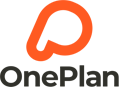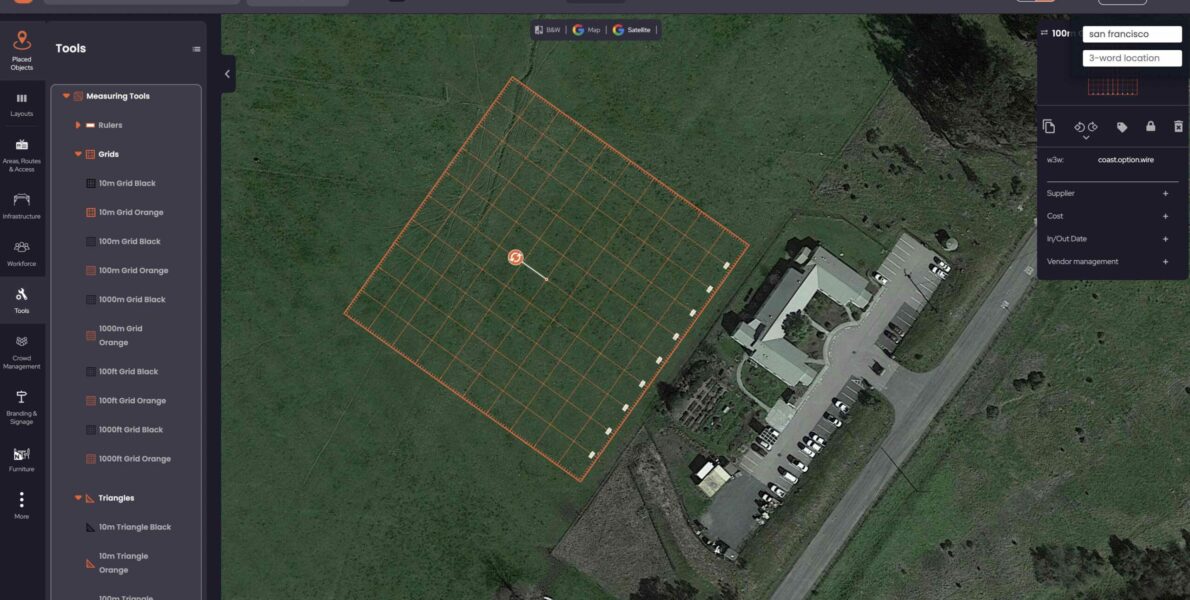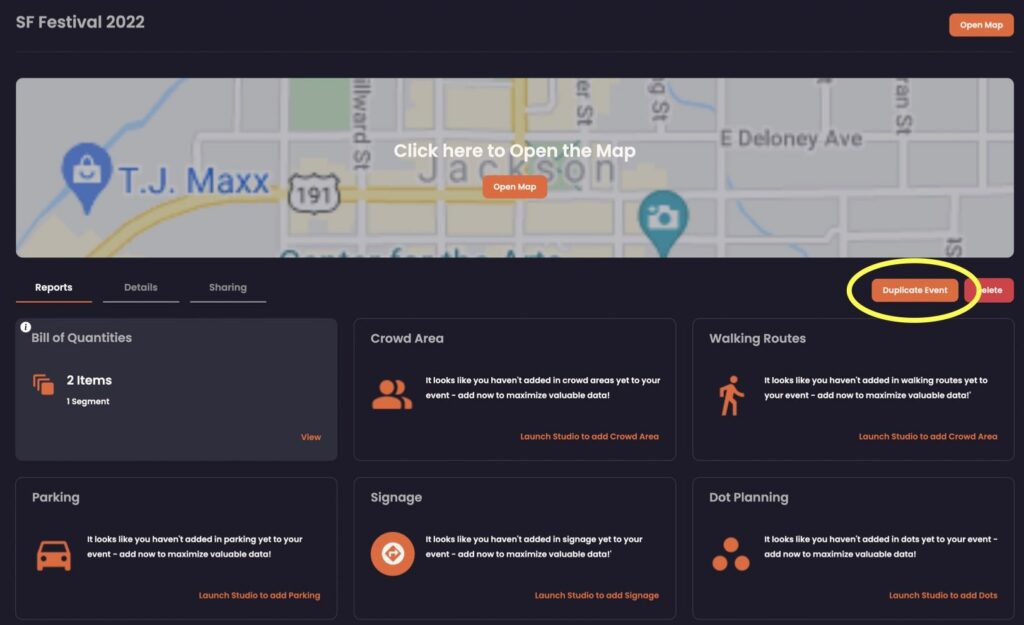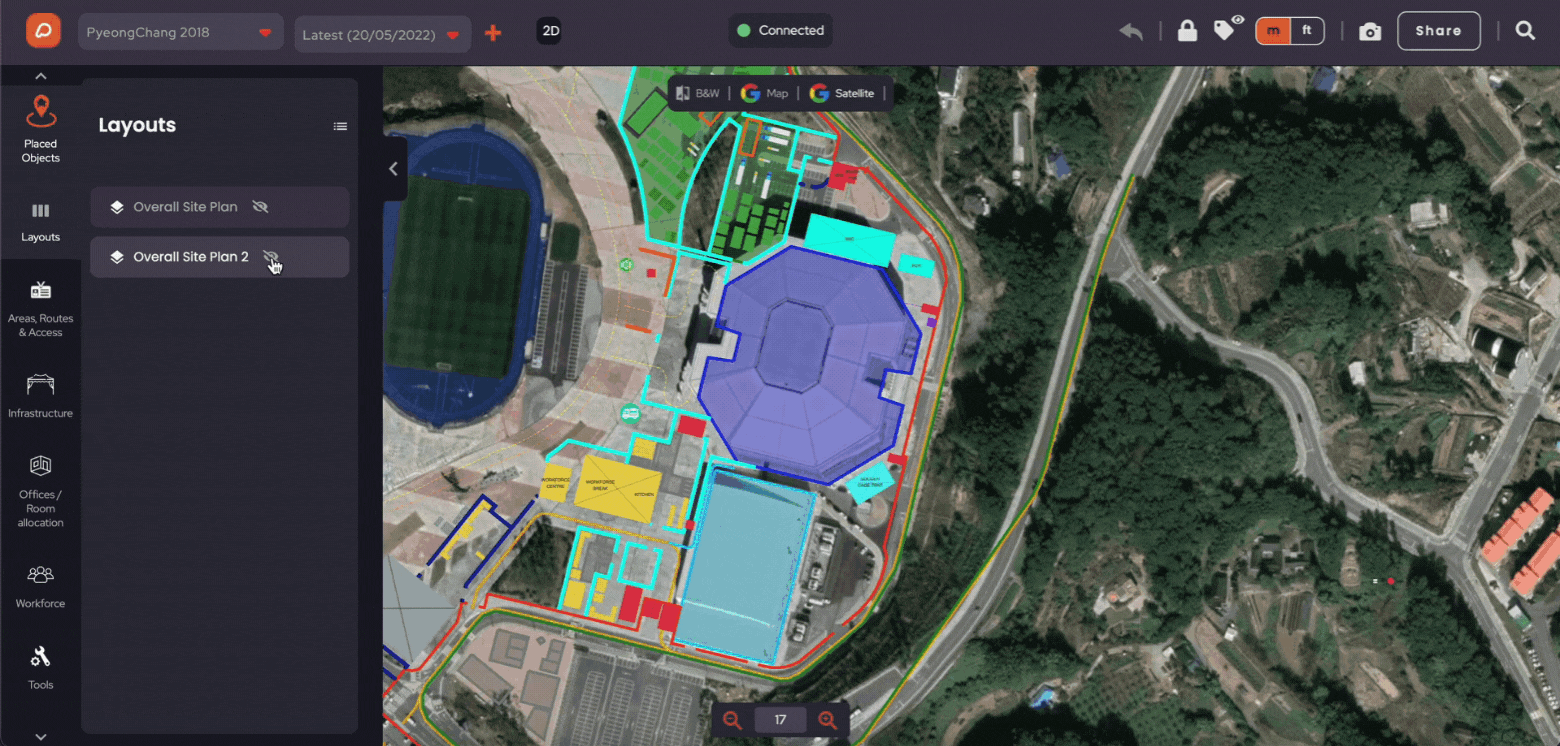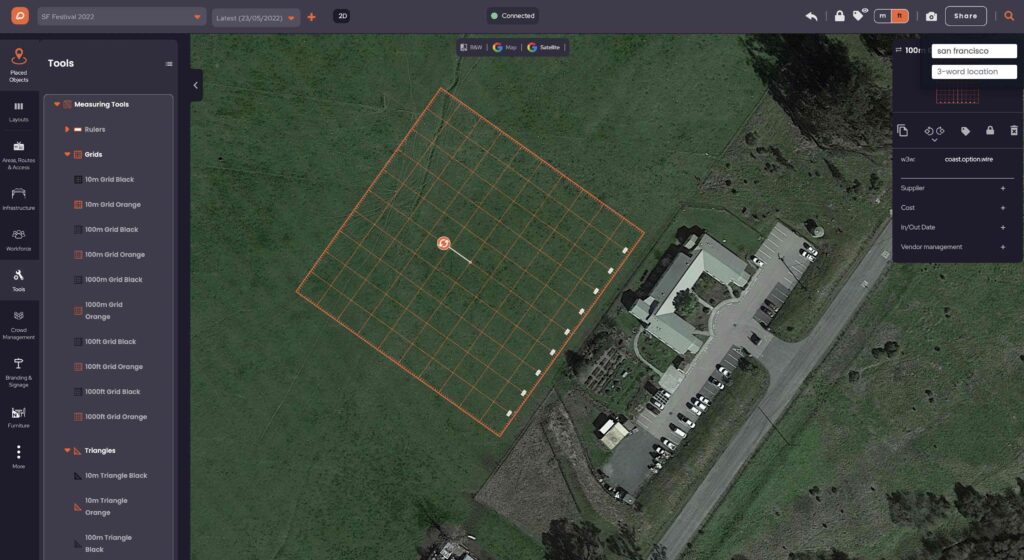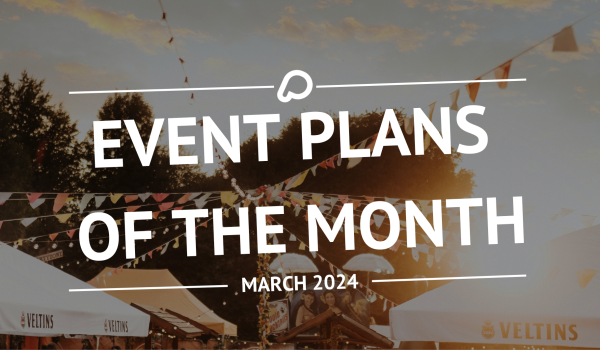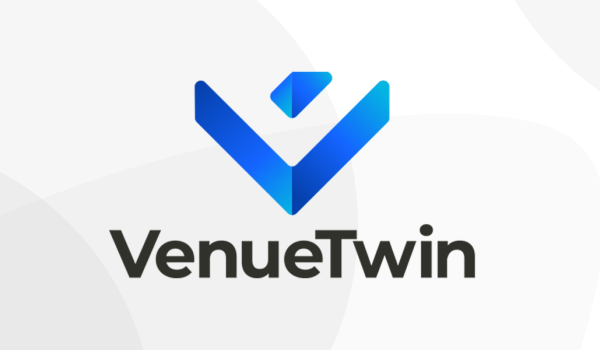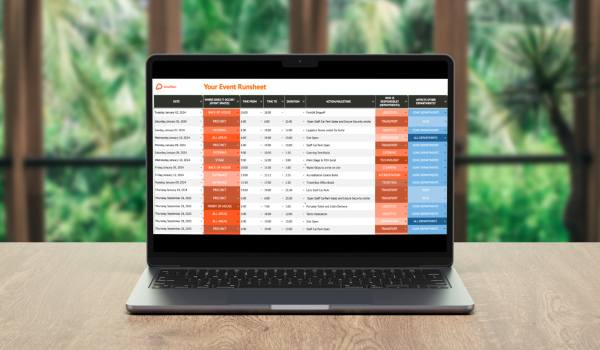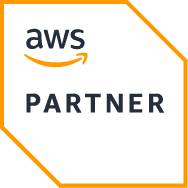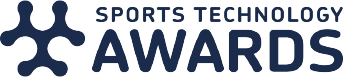There are some great new features now live in the OnePlan studio, making your event planning experience better than ever. From simplifying how you duplicate events, manage versions, change CAD opacity to adding 10m, 100m and 1,000m/ft Grids, see below for an introduction to the new features you can now access.
Search bar
Searching for items for your event plan has never been easier, we’ve now added a search bar to speed up your planning process. Simply type which object you’re looking for into the search bar and place it into your event plan!
With over 500 objects to choose from, the search bar will save you even more time when planning your event. You may even discover objects you’ve never seen before such as an ice skating rink, ambulance, street lamps or even a race track.
Manage Version Control
You can now have multiple versions of your event plan in OnePlan, allowing you to save and review different layouts easily.
Let’s say you’d like to try out a different layout of your event or reimagine it in a way which increases your capacity. Simply save your current version of your event plan using the plus sign in the top left corner of your OnePlan Studio and assign this version of your plan a name. Then modify your plan as needed and you can always open the dropdown bar at the top left of the screen to see previously saved versions of your plan.
Duplicate Your Event
You can now duplicate your event in OnePlan. Many event planners host yearly events with similar layouts in the same location but different vendors. Duplicating your previous year’s event would be the perfect way to manage this, without having to completely recreate your event plan.
In your OnePlan Dashboard, click on the event you’d like to duplicate. Then click on the ‘Details’ tab and click ‘Duplicate Event‘. You’ll now have a copy of that event inside your OnePlan Dashboard.
Change the Opacity of CAD Layouts
If you’ve imported an event layout such as a CAD plan to your OnePlan event map, you can now change the opacity while planning. Often users like to see their CAD plan as well as the satellite map below. Now it’s just a quick click on a slider to make your event layout either transparent or fully shaded in or somewhere in-between.
To access this feature, click the “Layout” tab in your left-hand menu, then click the slider under “Site”.
Measuring Tools
Event planners often need tools to measure a distance or plan very accurately and with consistent distance to certain objects on their site plan when planning. Rulers, Grids and Triangles are now in the OnePlan studio and are the ideal method for measuring while drawing lines or adding objects to a site plan.
Measuring tools provides scales of different degree of accuracy while drawing complex site plans. Use Rulers to measure distances, draw straight lines and check the size of objects on your 2D site plan. Grid and Triangles can accurately line up objects on a site plan.
To access the Measure Line tool, click on the ‘Tools’ icon in your lefthand menu. Then under tools you’ll see the ‘Measuring Tools‘ dropdown. Here you can use the Measure Line feature or use the Rulers, Grids, and Triangles features.
This new features are now live in OnePlan for you to use straightaway. To learn more about any of the functionality, book a demo with one of our event planning specialists.